14 Fresh iPhone Tips to Make Your Life Easier in 2025
Every update quietly packs your iPhone with new tricks and features, but many of them just fly under the radar. Interestingly, these added tools are worth exploring. You just need to know where to look, and they will save time and smooth out everyday tasks.
Each feature below works on most current models and doesn’t require extra apps.
Add a Virtual Home Button
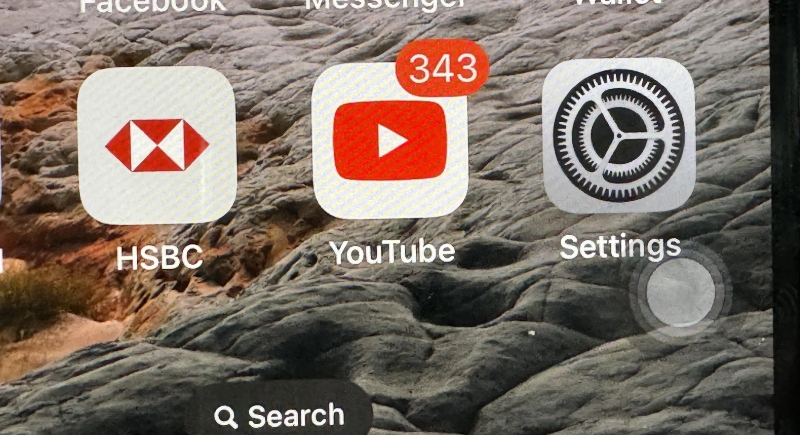
Credit: Reddit
People who miss the old Home button can bring it back in a clever form. In Accessibility settings, turn on AssistiveTouch to place a floating button on the screen. A single tap or a long press can be set to do different actions.
Type Instead of Speaking to Siri
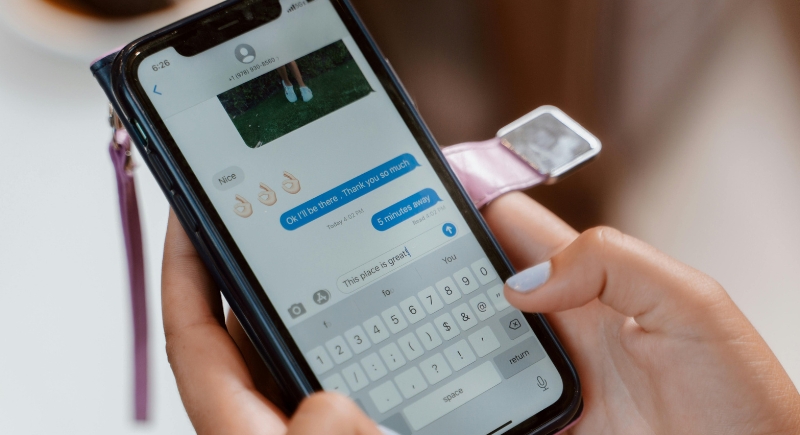
Credit: pexels
If you’ve hesitated to talk to Siri in a hushed office or on a crowded train, there’s a fix. Enable Type to Siri in Settings > Accessibility > Siri to get a keyboard when you summon Siri. You can silently issue commands or search, and Siri responds just as reliably as with voice.
Use the Camera Flash for Alerts

Credit: Reddit
Visual notifications are a useful backup when sound or vibration might be missed. Turn on LED Flash for Alerts in Settings > Accessibility > Audio & Visual. The camera light will blink when calls or texts arrive, and it’s especially handy when the phone is across the room.
Charge Faster in Airplane Mode
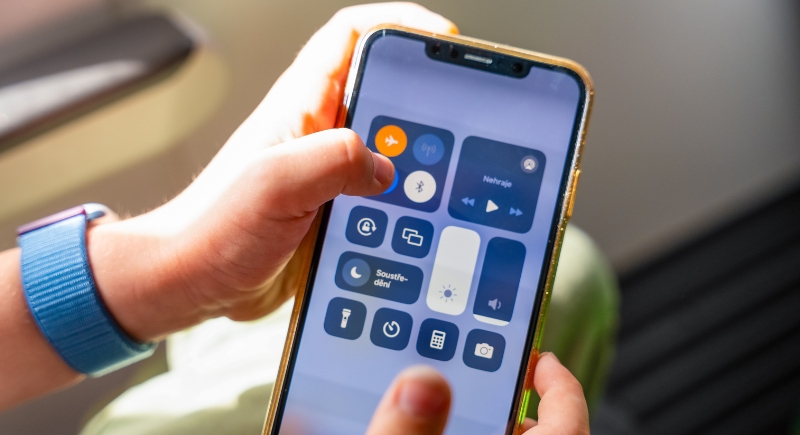
Credit: iStockphoto
A simple tap before charging can shave minutes off your wait. Turn on Airplane Mode so the phone stops hunting for networks, and the battery fills more efficiently. It’s an easy trick for those rushed moments, as long as you remember to reconnect afterward.
Measure Spaces Using the iPhone

Credit: pexels
The built‑in Measure app has evolved beyond a simple level tool. Recent iPhone models equipped with Lidar can map an entire room, gauge wall dimensions, or estimate surface areas with surprising accuracy. It’s a practical way to handle quick home projects without rummaging for a physical tape.
Stop Closing Apps to Save Battery

Credit: Canva
Many users still swipe away apps, thinking it preserves battery life. iOS already manages background activity efficiently, and forcing apps to reload later can drain more power. Leaving them minimized is the smarter choice, keeping performance stable through the day.
Take Photos with Volume Buttons
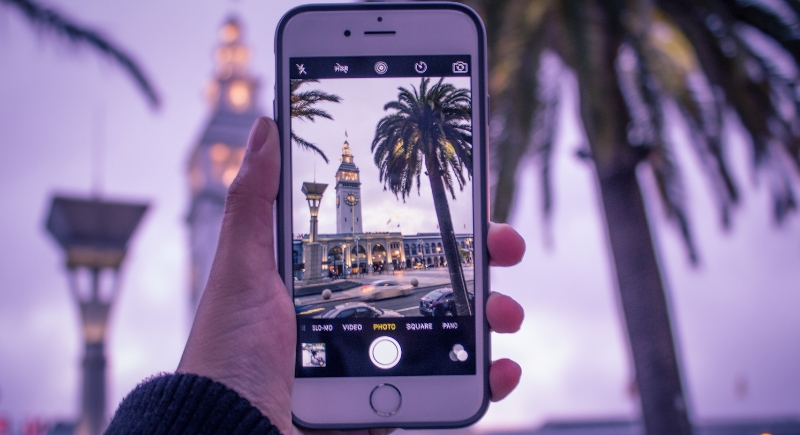
Credit: pixabay
Holding your phone steady while tapping the on‑screen shutter can be awkward. Instead, press the physical volume up or down buttons to snap a shot. It also works with wired headphones that include a remote button, which makes lining up group shots or self-portraits far less awkward.
Activate Dark Mode Options
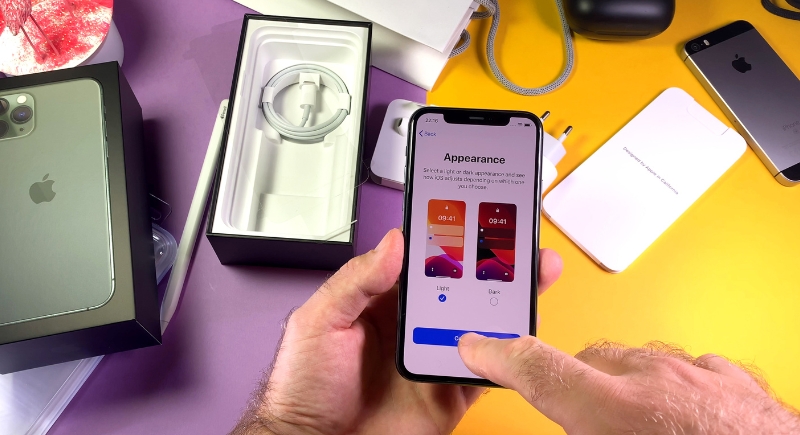
Credit: iStockphoto
Beyond the regular system Dark Mode, iPhones include Smart Invert and Classic Invert in Settings > Accessibility > Display & Text Size. Each changes interface colors differently, giving people with light sensitivity or visual needs more comfortable options.
Turn Your Keyboard into a Trackpad
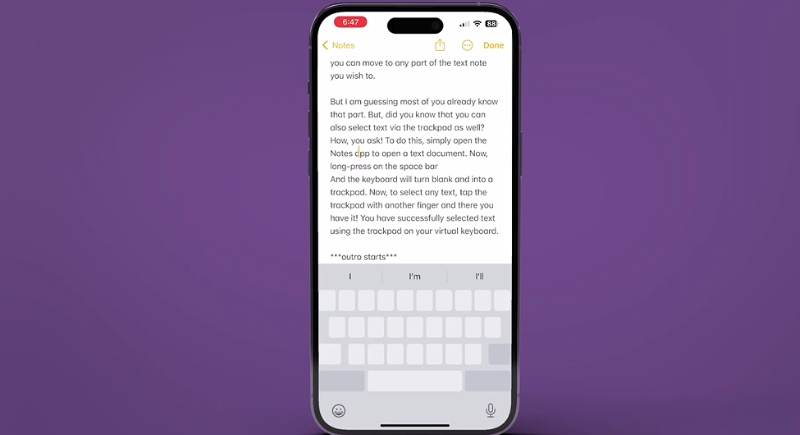
Credit: Youtube
Editing text with precision often feels clumsy on a phone screen. Press and hold the space bar, and the keyboard shifts into trackpad mode, letting you steer the cursor smoothly or highlight words with ease. It feels closer to editing on a laptop.
Ask Siri to Ready the Camera

Credit: pexels
Hands are full? Siri can’t press the shutter, but it can open the Camera app directly to photo, video, or selfie mode. Activate Siri and say, “Take a selfie” or “Record a video.” The app opens in that mode, ready for you to press a button or use a volume key.
Scan Documents in the Notes App

Credit: Canva
No more scrambling for a scanner at the office. In Notes, create a new note, tap the camera icon, and choose Scan Document. The app frames the page, captures it, and saves it as a PDF in seconds. It’s a reliable way to handle paperwork on the fly.
Set Music to Stop on a Timer
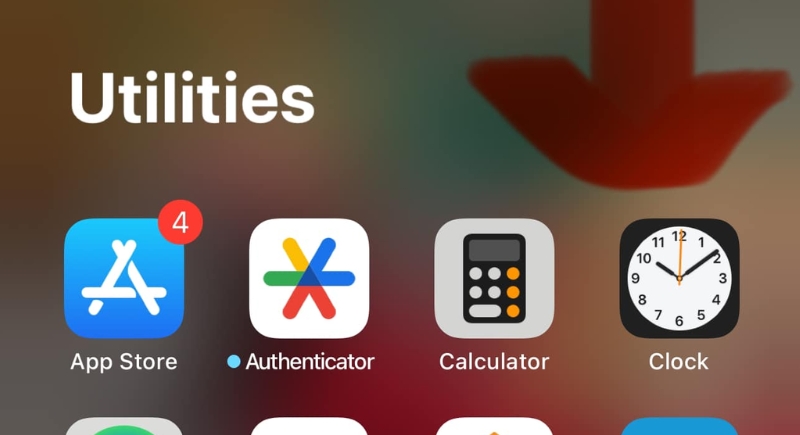
Credit: Reddit
Falling asleep to audio doesn’t have to mean waking hours later to turn it off. In the Clock app’s Timer section, select Stop Playing as the action. Set a time, press start, and your phone will cut the sound automatically when the countdown ends.
Stack Widgets on Your Home Screen

Credit: pexels
A crowded screen doesn’t need more pages. Press and hold a widget, drag it onto another of the same size, and release to create a stack. You can swipe through them in one spot, keeping tools visible without giving up more of your screen.
Ping Your iPhone with Siri
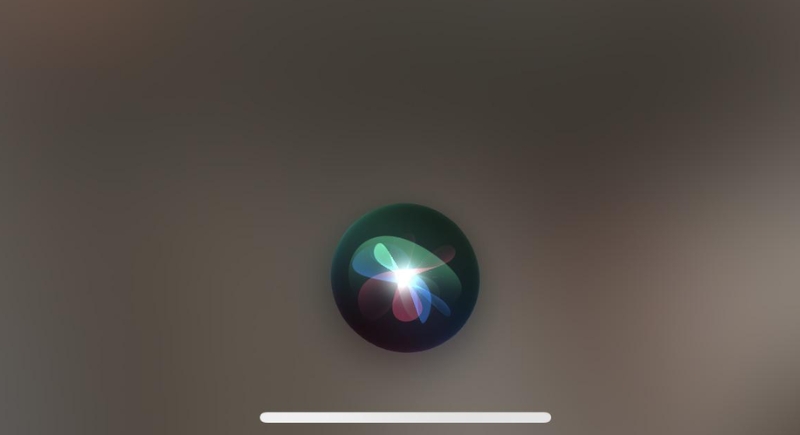
Credit: Reddit
Misplaced your phone somewhere at home? Ask Siri to turn on the flashlight, and your device lights up even in silent mode. It’s a quick way to spot it under a cushion or behind a stack of papers without asking someone to call you.
Convert Text Easily on the Keyboard
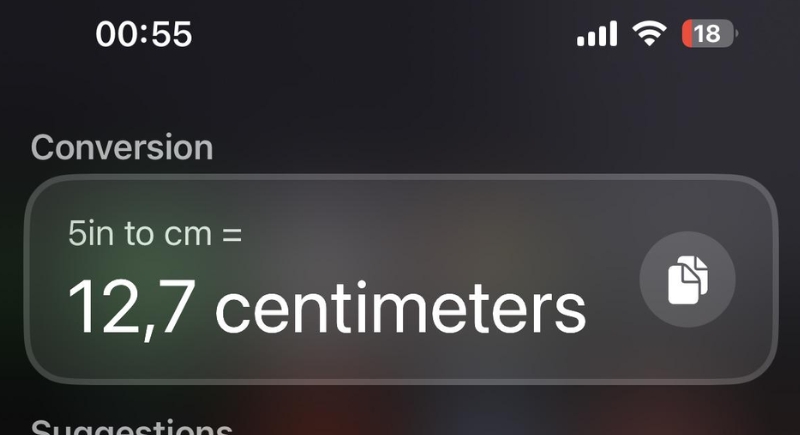
Credit: Reddit
iPhones now handle small conversions without special apps. Highlight a unit like “10 cm” in a message, and a menu appears offering conversions. Long‑pressing certain keys, such as holding zero to get the degree symbol, also speeds up typing when precision matters.